- Published on
How to get Spotify Refresh Token
- Authors
- Name
- Argen
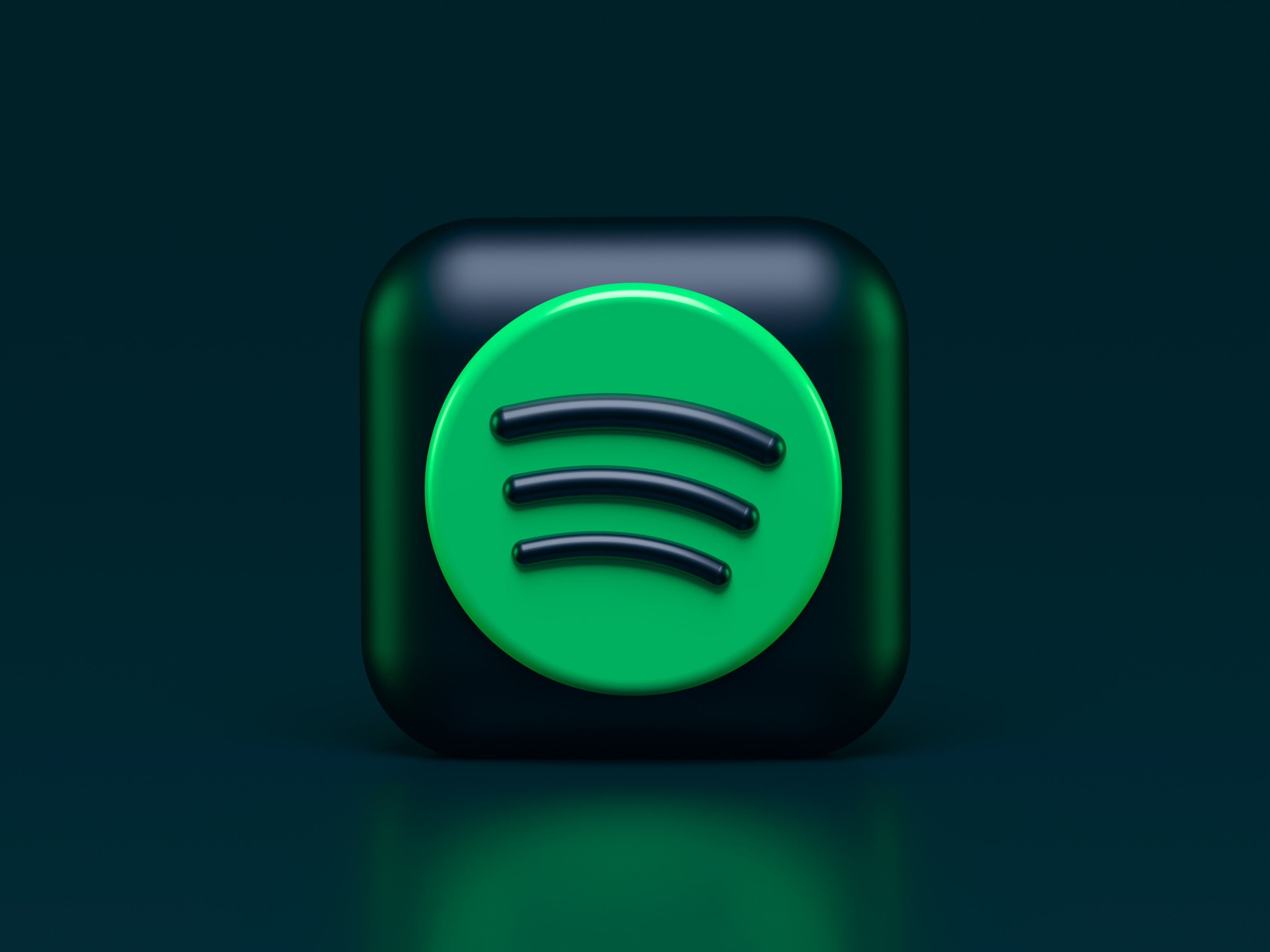
In this blog, I'll show you 2 approaches to generate the Spotify Refresh Token and then use that to programmatically create an access token when needed.
I needed the Spotify Refresh Token for my blog site in which I could display my Top 10 Tracks as well as display the currently playing track in the footer section.
First Approach
Step 1: Generate your Spotify client_id and client_secret
Go to Spotify developers dashboard.
Then select or create your app.
Note down your Client ID and Client Secret in a convenient location to use in Step 3.
Step 2: Add Redirect URIs to your Spotify app
Open settings for your app.
Add
https://getyourspotifyrefreshtoken.herokuapp.com/callbackto yourRedirect URIsas shown in the image.Click on save
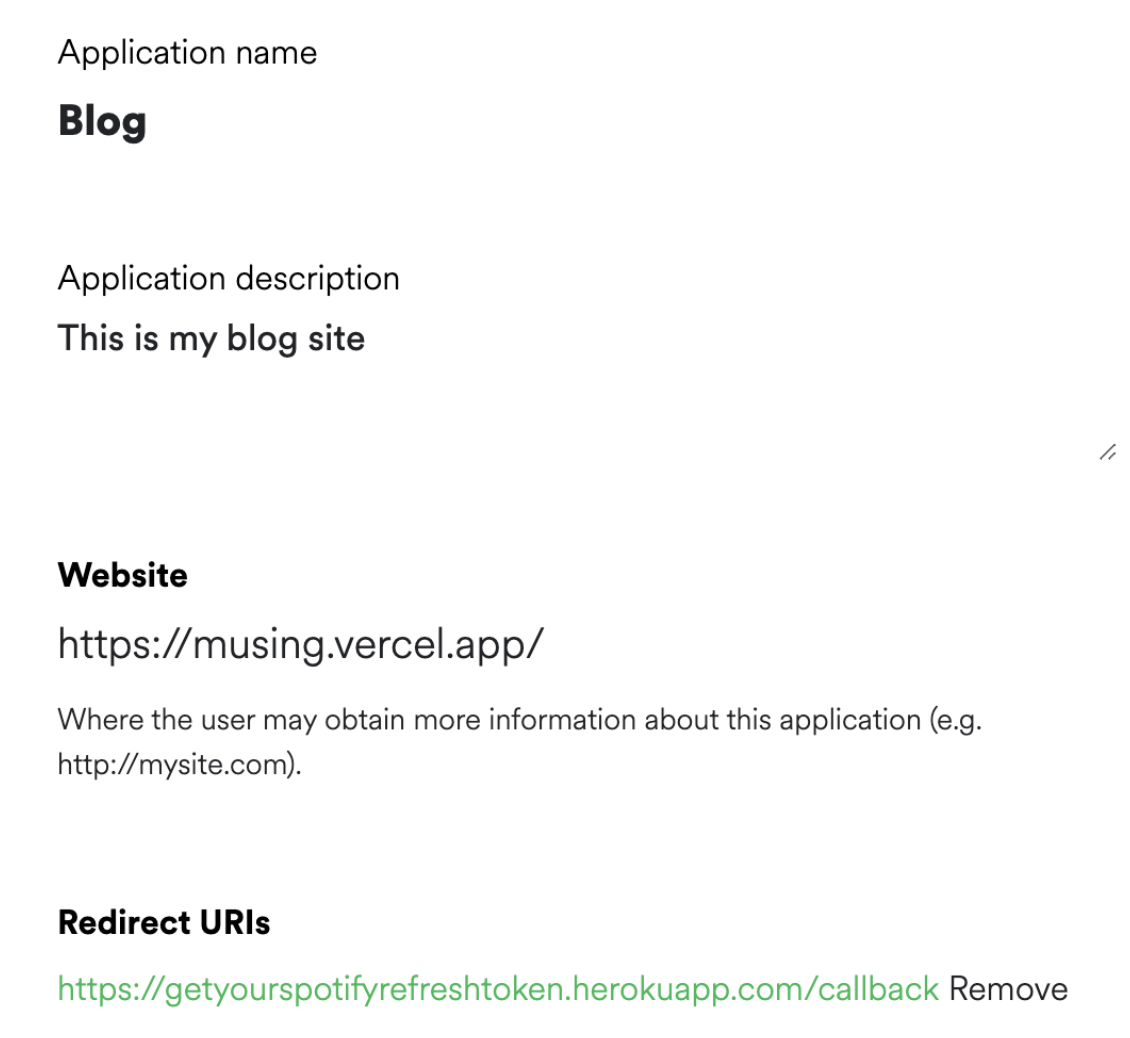
Step 3: Get your Spotify refresh Token
Add your
Client IDandClient Secretto the form and select thescopefor your project. More information about the scope can be found in the documentationClick on Submit to get your refresh token.
Second Approach (Longer)
Step 1: Generate your Spotify client_id and client_secret
- Follow the steps from Approach 1 till step 2 and add
<website>/callbackto yourRedirect URIs. Eg.http://musing.vercel.app/callback
Step 2: Create URI for access code
In the URL below, replace
$CLIENT_ID,$SCOPE, and$REDIRECT_URIwith the information you noted in Step 1. Make sure the$REDIRECT_URIis URL encoded.https://accounts.spotify.com/authorize?response_type=code&client_id=$CLIENT_ID&scope=$SCOPE&redirect_uri=$REDIRECT_URIThis is how mine looked like.
https://accounts.spotify.com/authorize?response_type=code&client_id=CLIENT_ID&scope=SCOPE&redirect_uri=https%3A%2F%2Fmusing.vercel.app%2Fcallback
Step 3: Get access code from the redirect URI
You will be redirected to your redirect URI which in my case was set to https://musing.vercel.app/callback.
In the address bar you will find a huge URL string similar to the one below. In place of
$ACCESSCODEthere will be a long string of characters. Note down that string for the next step.https://musing.vercel.app/callback?code=$ACCESSCODE
Step 4: Get the refresh token
Type the following CURL command in your terminal and replaces all the variables with the information you noted in Step 1 and Step 3 :
$CILENT_ID,$CLIENT_SECRET,$CODE, and$REDIRECT_URI.curl -d client_id=$CLIENT_ID -d client_secret=$CLIENT_SECRET -d grant_type=authorization_code -d code=$CODE -d redirect_uri=$REDIRECT_URI https://accounts.spotify.com/api/tokenThe resulting JSON string will look something like this. Note down the
refresh_token. This token will last for a very long time and can be used to generate a freshaccess_tokenwhenever it is needed.{ "access_token": "ACCESS_TOKEN", "token_type": "Bearer", "expires_in": 3600, "refresh_token": "REFRESH_TOKEN", "scope": "playlist-modify-private" }